The Terrace Help
Studying abroad involves a lot of steps, like applying for a visa, and some deadlines are very strict; miss a deadline and you may miss an entire semester!
With the Terrace, you can easily stay on top of things. It shows you exactly where you are in the process and what needs to be done next, making managing all your tasks a breeze.
Terrace keeps track of all your communication in one place, including emails, messages, and comments. Everything gets stored in a thread on the platform, so you never have to worry about losing track of anything or having anything go missing or unread.
In each thread chat, you can mark comments you've seen as read. Plus, the Terrace will tell you the number of unread comments whenever a new one is added in JST. This way, you can stay caught up on all the conversations without missing a beat (or deadline!).
Dashboard:
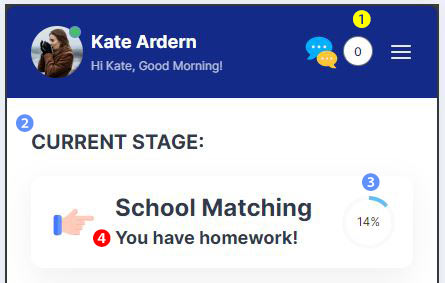
- 1 Unread Comments:See how many messages you haven't read yet.
- 2 Current Stage:Track your progress and see exactly where you are in the application process.
- 3 Progress Overview:Get a quick snapshot of how much you've completed overall.
- 4 Assigned Tasks:Know who's responsible for the next step.
If you see the following message: Relax! This means JST is busy doing work for you so you can sip a drink and not worry about getting something done, everything is up to date on your end!
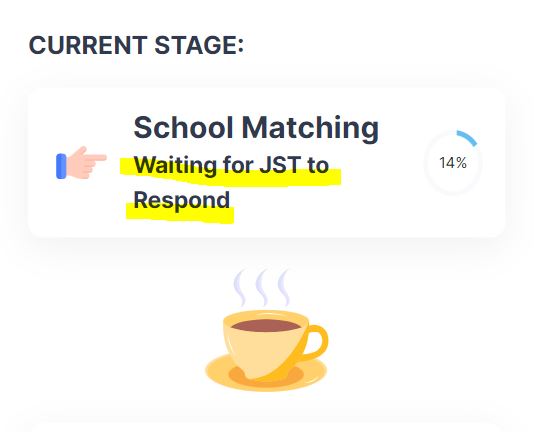
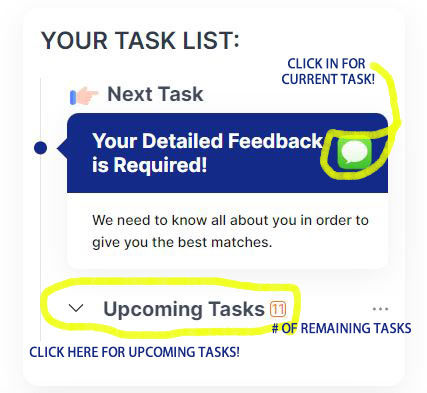
- Next Task:See what you need to do next.
- See upcoming tasks:by expanding the menu.
New thread? Click the pencil:If you see a pencil instead of a comment icon, a thread hasn't been created yet. Click the pencil to create a new thread and send a message to JST.
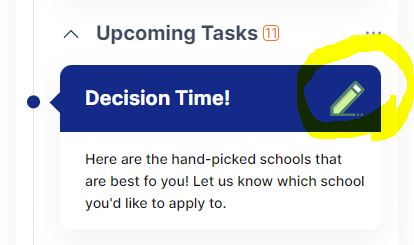
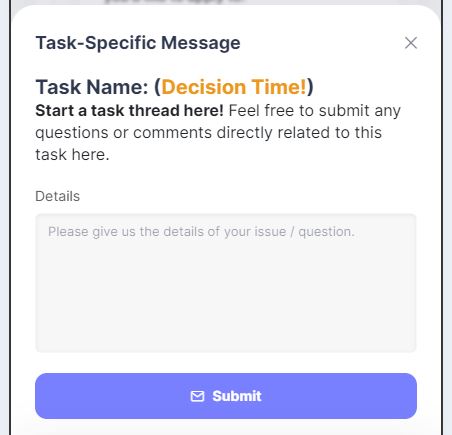
Track your progress over time: See your timeline at the bottom of your dashboard.
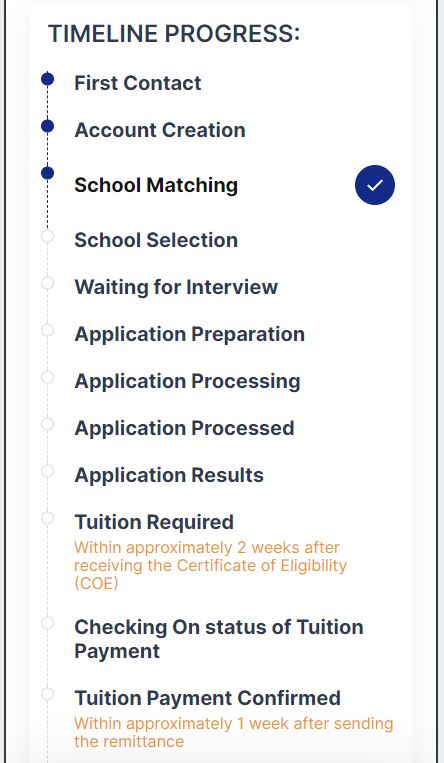
Easy access at the bottom:Find what you need quickly with the navigation at the bottom of the screen.
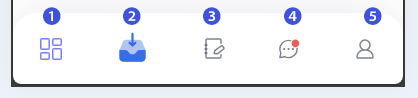
- 1 Home / Dashboard:Your starting point
- 2 Inbox:Check new messages
- 3 New Message:This is shorter and clearer than "General message sending."
- 4 Chats:See all threads and chats here
- 5 Profile:View and edit your profile
Profile Screen:
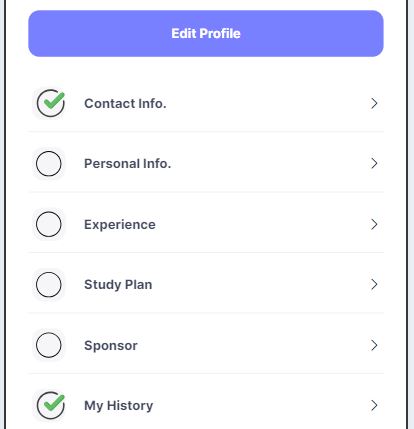
Add your visa application information here!
Easily enter all the required information right here in your profile.
A green checkmark will appear for each completed section, guiding you towards a complete application.
All sections need a checkmark for student visa eligibility.
Upload your photo: Click the camera icon to add a profile picture.
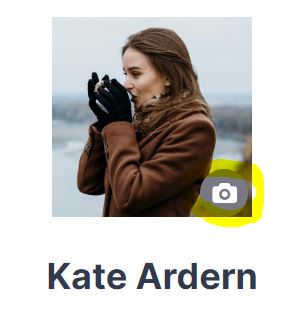
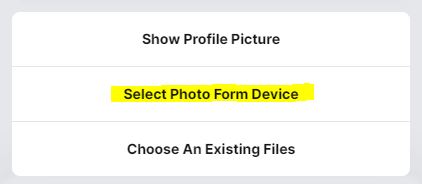
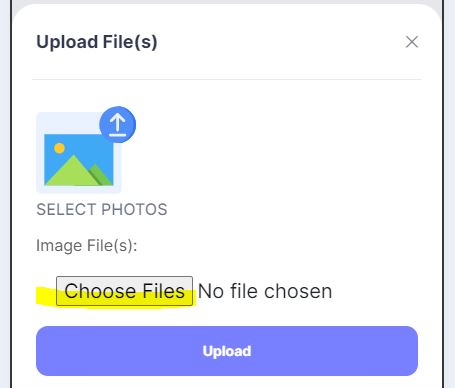
Click Choose Files to select image files.
See your records at a glance:All your registered information will be listed for easy viewing.
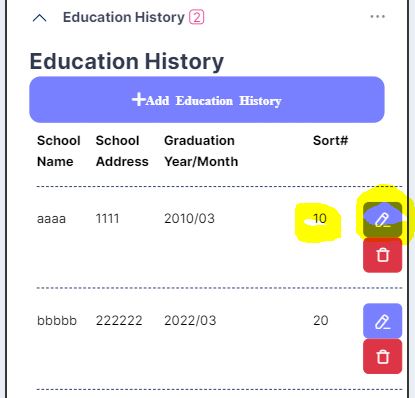
Edit or reorder:Use the pencil icon to edit a record, and change the "Sort #" to change its display order in the list.
Inbox (Threads):
Your communication hub:
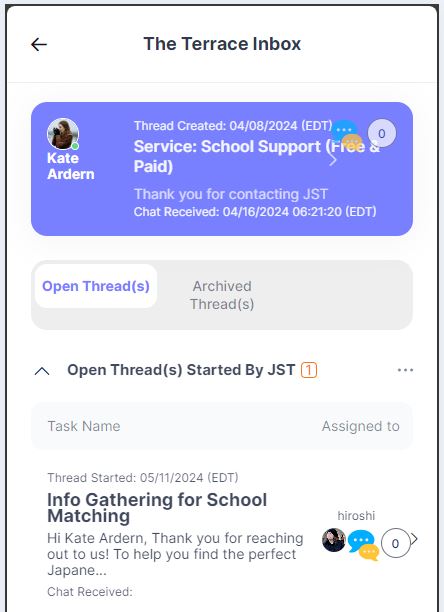
Clicking on a thread will take you to the thread chat screen.
- See all your conversations with JST in one place, just like an email inbox.
- Each conversation (thread) is color-coded for easy identification. Click the purple root thread to see all messages within.
- Messages from you and JST are clearly separated within each thread.
- Archive threads to clean up your inbox – you can always reactivate them later.
Stay on top of things:
- Quickly see unread comments and the latest message timestamps to catch up on new information.
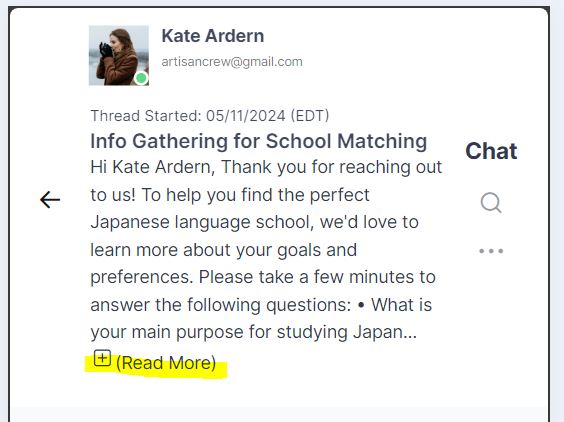
Once you’ve clicked a thread to open it, you will see the full original message. If truncated (click "Read More").
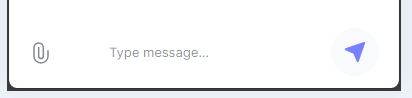
Add comments and upload files (clip icon) at the bottom of the chat to keep the conversation flowing.
Mark messages as important or read: Flag comments within each chat for easy reference using the 3 gray dot options menu.
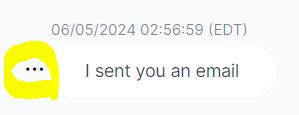
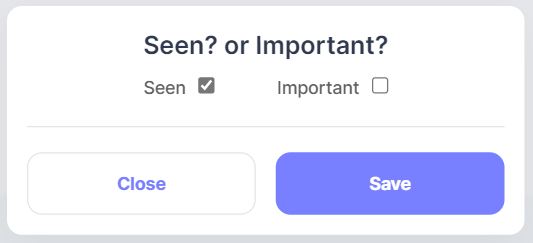
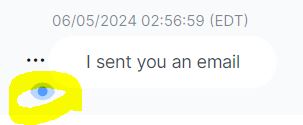
Important comments can be highlighted with a red flag for quick access.
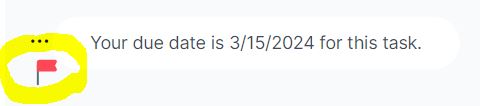
Stay on Top of Your Communication with Read/Unread Flags
- See unread comments at a glance:A number on your Dashboard and Inbox indicates how many messages you haven't read yet.
- Mark messages as read:To keep track of your progress, flag comments you've seen using the options menu. Seen comments are easily identified by an eye icon.
- Bulk actions for efficiency:Need to catch up? Update all comments within a thread at once using the multi-menu.
- Archive and clean up:When you archive a thread, all comments are automatically marked as read, keeping your inbox organized.
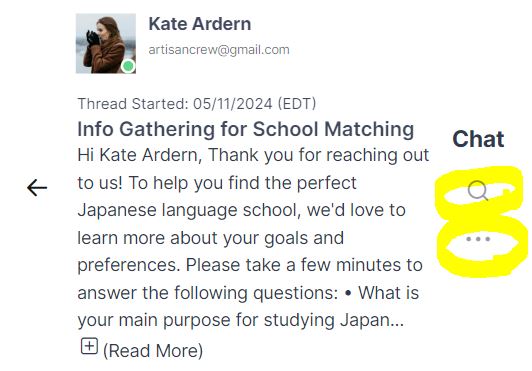
The search function can help find specific information within the chat history
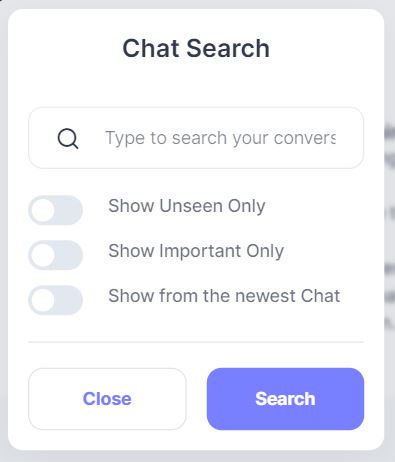
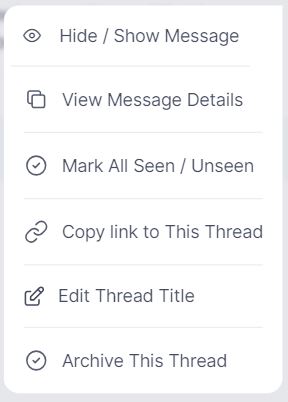
Multi-Menu:
Each thread offers a multi-menu button ( three dots) that unlocks powerful features:
- Show / Hide
- View Details
- Mark Seen / Unseen (Read / Unread)
- Copy / Edit / Archive
